FDISK is used for everything from creating additional "hard drives" for use with your computer to setting up your computer for multiple operating systems (see: Multi-booting).
Using FDISK you can do the following things:
- Create or Delete Primary Dos Partition.
- Activate or Deactivate Primary Dos Partition.
- Create or Delete Extended Dos Partition.
- Create or Delete Logical Drives.
- Delete Non-Dos Partitions.
- Change Fixed Disk
In this article, we will not be concentrating on initialising new hard disks, but rather the basics of FDISK operation. Otherwise, it would have been a LOT more than 2-3 pages! (Note: I actually wrote a chapter of an upcoming booklet about initialising and setting up your hard drive for MS-DOS with FDISK and it came to 5 pages including screenshots)
So, without further adue, let me introduce you to the world of.....
FDISK & Partitioning:
A partition program writes a master partition boot sector to cylinder 0, head 0, sector 1. The data in this sector defines the start and end locations of each of the other partitions. It also indicates which of these partitions is active, or bootable, thus telling the computer where to look for the operating system.
All systems can handle 24 partitions, either spread out on the same drive or
many drives. This means that one can have up to 24 different hard drives,
according to DOS. DOS can't recognize more than 24 partitions (though there was
the rumour that it could support up to 128 disk drives), although some other
operating systems may. The limiting factor is simply the availability of
letters. All partitions must have a letter. There are 26 letters, A: and B: are
reserved for floppy drives, leaving 24 letters available.
Although there are
third party partitioning programs that boast added capabilities, DOS FDISK is
the accepted program for partitioning. FDISK sets up the partition in an optimum
way and allows more than one operating system (OS) to reside on one system.
FDISK only shows two DOS partitions, the primary partition and the extended partition. The extended partition is divided into logical DOS volumes, each being a separate partition. The minimum partition size is one megabyte, due to the fact that FDISK in DOS 4.0 or later creates partitions based on numbers of MB. Partition size is usually limited to 2G. DOS versions earlier than 4.0 allow max partitions of 32 MB. Using the FAT32 system under DOS 7 and Windows 95 OSR2, max partition size is kicked up to 2 TB (2 TB = 2048 GB = 2,097,152 MB = 2,147,483,648 KB = 2,199,023,255,552 bytes).
When you start up FDISK from the command line (usually "C:\FDISK [Enter]") you will be presented with the following screen:
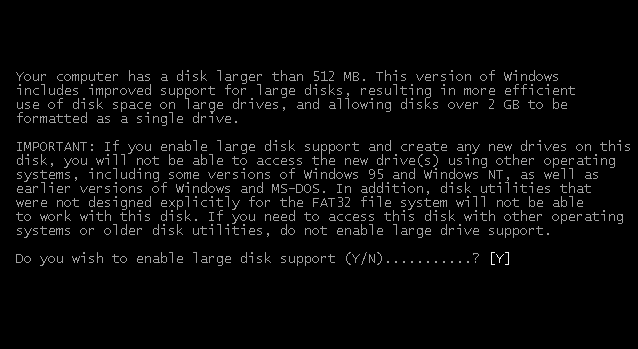
For owners of hard drives (over 2GB) you will want to enable LBA support within the program, so press "Y" and press [Enter]. Then you will see everybody's favourite screen:

From here you can select what you want FDISK to do and how. A brief explanation of the FDISK menu is as follows:
[1] Create DOS Partition or Logical DOS Drive
[2] Set Active partition
[3] Delete Partition of Logical DOS Drive
[4] Display Partition information
[5] Fixed Disk # (to be clarified)
Favourite Command Line Parameters:
FDISK [/STATUS] /X
Secret (undocumented) FDISK Switches: Multi-Booting: Conclusion: If you'd like to see a more detailed walk through FDISK let me know and I'll
write a sequel article to this. My email address is up the top.
Martin
FDISK /MBR - Command used to
rewrite the Master Boot Record.
FDISK /CMBR
FDISK 1/PRI:100 - Command line to create a 100
meg DOS partition on hard drive 1.
FDISK 1/EXT:500 - Command line to create a
500 meg extended DOS partition on hard drive 1.
FDISK 1/LOG:250 - Command
line to create a 250 logical drives.
FDISK /PARTN - Saves the partition to a
file called PARTSAV.FIL
FDISK /Q - Prevents fdisk from booting the system
automatically after exiting fdisk.
FDISK /STATUS - Shows you the current
status of your hard drives.
FDISK /ACTOK - Makes FDISK not check the disk
integrity allowing the drives to be created faster.
FDISK /FPRMT - Will not
get the prompt for FAT32 support, in addition allows FDISK to be forced into
using FAT32 on drives smaller then 540MB (by default FDISK will not use FAT32 on
any drive smaller then 540MB). Finally this command can only be used with FDISK
that supports FAT32.
Till next time!